The HubSpot Text Messaging Simple Getting Started Guide
In this HubSpot step-by-step guide, we’ll walk through how to add SMS messaging directly into your HubSpot account.
Learn how to send calendar invites via text message with this step-by-step guide. Get best practices, tools, and tips to boost engagement and attendance.

With its high delivery and engagement rates, SMS is the ideal channel for sending calendar invites and event reminders for everything from client meetings to patient appointments to event announcements.
By automating this process via SMS, your business can dramatically reduce no-shows and boost attendance. Learn how to create and send calendar invites via text, including best practices for successful messages.
Whether you're thinking about switching from email invitations to text or you're setting up a scheduling system for the first time, SMS is a smart choice for marketers and event planners in any industry. Here are just a few reasons to prioritize SMS appointment scheduling and event invitations:
Follow these steps to create and send calendar invites via SMS.
When you send texts for business purposes, personal messaging apps like iMessage won't meet your needs. Instead, you need an SMS platform like Sakari to send mass texts to your contact list.
With Sakari, you can manage subscribers and create reusable messaging templates. Plus, Sakari integrates with CRM systems, scheduling tools, and calendar apps, which simplifies calendar invites.
Use a tool like Google Calendar, Apple Calendar (for Mac, iPad, and iPhone users), or Microsoft Outlook Calendar (for Windows and Android users) to create a new event. For example, open Google Calendar and add the following event details:

It's also helpful to include a brief description, especially for public events. Briefly explain what invitees can expect during the event or why they should attend.
Next, generate an invite link from the calendar event. For example, after creating an event with Google Calendar, open the dropdown menu and opt to publish the event. Then, copy the event link.

Open your SMS platform and compose a new message or use a template. With Sakari, you can add neatly formatted links to your texts. From the new message interface, click to set up a new link. Then, input the URL and a title.

Include a brief call to action (CTA) before the link, prompting recipients to click on it. Then, insert the event link at the end of the message.

When people receive the invitation via text, they'll get a prompt to download the linked .ics file. Then, they can import the event to their calendar without having to input the details manually.
Inviting people to your event is just the first step in the process. Next, automate follow-up messages to increase attendance and reduce no-shows.
After attendees register for your event or book an appointment, send a confirmation. Then, send at least one reminder to keep the event top of mind with participants.
Keep these best practices in mind to get better engagement and more RSVPs to your invitations.
The most effective text messages are designed to be read in just a few seconds while recipients are on the go. Send clear, concise texts to get your message across and secure more positive RSVPs.
Keep in mind that each SMS segment has a 160-character limit. Whenever possible, keep message copy below 100 characters. Conclude with a clear call to action and a calendar invite link.
Generic messages are easy for recipients to ignore. As a result, sending them can reduce reply rates and decrease attendance, causing you to miss sales and marketing goals.
Instead of sending the same message to everyone, add personalization. Automatically insert first names and event or appointment details into each text, adding personalization without creating extra manual work.
Make every invitation and reminder count by sending them at the optimal times. Send the initial invitation well in advance of the event to give participants plenty of opportunity to block time on their calendars.
Then, use text message scheduling to send reminders 24 hours and one hour before the start time. For added convenience, include the appointment details or a link to the event landing page.
SMS is a permission-based channel. Before texting anyone's phone number, get their consent by sharing a sign-up form, a QR code, or an opt-in keyword.
Make it just as easy for subscribers to opt out. Allow anyone to unsubscribe using a simple keyword like "STOP," and process any opt-out requests as quickly as possible
Curious how to include more calendar events in your SMS marketing? Here are a few ideas for various industries:
Create a simple system for sending calendar invites with these tools:
Use our suggestions to avoid common issues when sharing calendar invites via SMS.
Few SMS marketing platforms have built-in scheduling tools. However, this limitation doesn't have to prevent you from sending calendar events via text.
Instead, choose an SMS messaging app that integrates with your preferred scheduling tools. This way, you can efficiently send invitations to SMS subscribers.
Links for Google Calendar aren't compatible with Apple Calendar and vice versa. To make your event links work across calendar types, use a third-party calendar link app.
Alternatively, create the .ics file manually. However, note that using this kind of calendar invitation template requires extra manual work.
Sending SMS messages that are difficult to read or that contain broken links can reduce engagement rates or even cause recipients to unsubscribe.
To avoid these problems, create reusable messaging templates and preview them to check how they look. Use a reliable SMS platform with a calendar tool integration to prevent broken links.
When you use SMS to communicate with patients, customers, or members, you have to adhere to SMS privacy guidelines and data regulations.
Use an SMS service that securely stores customer data, encrypts messages, and uses SSL protocols to protect messages and sensitive information.
Sakari does much more than securely store contact lists, build messaging campaigns, and schedule texts. Our SMS software also:
From healthcare providers and educational institutions to sales teams and event planners, every industry can use SMS to send calendar invites and reminders. By automating the process with Sakari, you can efficiently manage invitations while improving both engagement and attendance.
Start using Sakari to simplify your SMS calendar invites. Sign up for a free trial of Sakari and start automating event invitations and appointment reminders today.
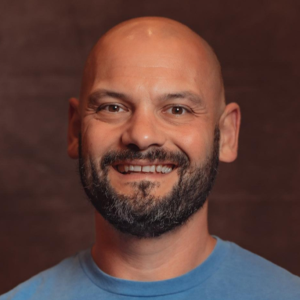
Adam is the Co-Founder of Sakari. Sakari is a business SMS service for sending text message alerts, reminders, events and notifications to customers and employees, wherever they are. Manage your entire business messaging in one location, with unlimited users, branch accounts and integration with over 1,300 applications.
Your email address will not be published
In this HubSpot step-by-step guide, we’ll walk through how to add SMS messaging directly into your HubSpot account.
Setup a HubSpot Bulk Text Messaging Workflow. A step-by-step guide to creating a drip texting campaign using HubSpot and the Sakari SMS system.
Struggling with SMS marketing? Discover tips to refresh stale campaigns, fix common mistakes, and boost conversions with this survival guide to SMS...
With our 14-day free trial, you can dive in and explore all these features, with no commitment.