Marketing SMS Format: Matching Message Structure to Customer Intent
Most businesses use the same marketing SMS format for every message. Appointment reminder, promotional offer, emergency dispatch, review request....
Learn how to automate Google reviews using SMS. Discover templates, tips, and best practices for requesting Google reviews via text message and enhance your business’s online reputation.
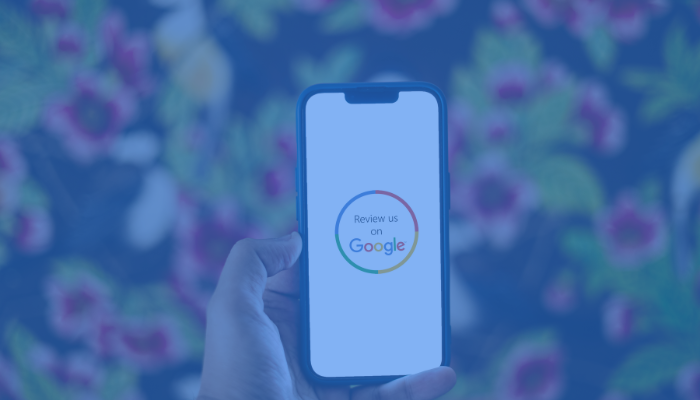
For small businesses, positive Google reviews can significantly impact your bottom line. But asking customers to review your business can be tedious, and many business owners simply don’t have the time. That’s why utilizing SMS to automate Google review requests can be valuable.
By sending Google review text messages, you’ll be able to save time, ensure consistency in your communications, provide a streamlined customer experience, and increase the likelihood of customers leaving reviews.
Plus, SMS texts have high open and response rates compared to other communication channels, increasing the likelihood that your customers will leave them. In this article, we’ll look at the importance of Google reviews, some best practices and pitfalls, and how to automate Google reviews for your business.
When someone leaves a positive review for your business, it can signal your brand’s trustworthiness and high level of customer service to potential customers. And these Google reviews can be valuable pieces of marketing for your business. You can use them across your marketing materials, from your website to social media to email campaigns.
Getting more responses to your Google review requests starts with following best practices. Here are some of the most significant considerations as you begin to implement SMS texts that ask for Google reviews from your customers:
Now that you know more about the best practices to improve your requests for Google reviews, let’s look at a few Google review request templates.
Below are several examples of Google review request templates for various customer interactions. Use these templates as a starting point, and remember to customize them to your needs.
For auto-reply messages specifically, these best practices can help.
These examples are just a few Google review request templates, but there are many additional opportunities to ask your customers for reviews. Now that you’ve seen some best practices and examples, let’s check for common mistakes.
While requesting Google reviews via SMS, there are a few pitfalls to avoid to garner the most responses from your customers. Here’s what to avoid:
You'll want to implement texting software like Sakari to set up SMS automation for your Google review requests. Sakari allows you to send customized messages to your customer base and has powerful integrations with leading software such as Slack, HubSpot, Pipedrive, and more. Here are some ways to set up automated SMS texts for Google reviews.
In Sakari, you may ask customers to provide feedback on your business's operations. Once you send these messages, you can set up an automation that sends another message inviting these responders to provide a Google review.
This is valuable because when a customer gives you direct feedback, you know they are already sharing their opinion and are more likely to write a public review.
Another way to set up an automated request for Google reviews is to trigger the automation by an appointment confirmation. If you're sending appointment reminders, customers can click to confirm their appointment time.
Then, you can set an automation to ask for a Google review a day after their appointment. This can be a great way to get reviews while the experience is fresh in a customer’s mind.
The next way to utilize automation in Sakari is to have a trigger when a customer is added to a list, such as your new customer list. Utilizing your workflows, Sakari can automatically send these new customers a request for a Google review once they’ve been added to the list.
There are many more ways to customize your workflows in Sakari, such as asking customers for Google reviews. Because it’s a powerful and flexible tool, Sakari can meet the needs of any business.
Reviewing the metrics of your Google review SMS campaign can help you see how successful the current campaign is and provide a roadmap to creating more successful future campaigns. Here are some of the most important key performance indicators (KPIs) for measuring the success of your campaign:
With Sakari, you can access a complete analytics dashboard to help you manage these and many more KPIs. Armed with this information, you’ll better understand what works and where you can improve for future campaigns.
Start your 14-day free trial and discover the power of SMS marketing to reach your audience. Our unique integrations save you time and improve your customer experience and satisfaction.
For those who utilize customer relationship management software, you can integrate your SMS review requests directly into the CRM. By integrating this into your system, you’ll streamline the entire process while tracking all of your customer interactions in a central location.
Plus, you can set up relevant triggers based on your customers’ actions or lifecycle changes. Automating your SMS Google review requests is just one of the many ways to simplify your customer interactions within your CRM.
While sending SMS review requests is a great way to bolster your online reputation, it does come with a few compliance considerations. You’ll want to ensure that your audience has opted into receiving text messages from your business.
The FCC’s Telephone Consumer Protection Act (TCPA) allows businesses to send SMS messages only to those who have given express written consent. It’s also important that you send these texts within normal business hours.
These laws are in place to protect your customers, and it’s imperative that you work with a texting software provider like Sakari who understands the importance of adhering to these laws.
As you’ve seen, Google reviews can be a great way to boost your business, but manually collecting them can be a hassle. By sending automated SMS texts requesting Google reviews, you can improve your online presence and reputation while driving more traffic to your business.
As you develop your automated cadence, utilize the templates in this article as a starting point. Then, partner with a texting software that can help you streamline your workflow, saving you time while helping you reach a broader audience.
Try Sakari for 100% free. Easy setup. No credit card required!
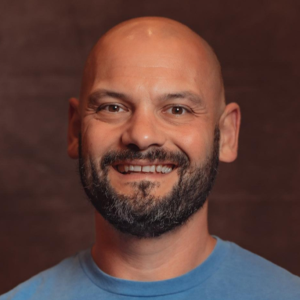
Adam is the Co-Founder of Sakari. Sakari is a business SMS service for sending text message alerts, reminders, events and notifications to customers and employees, wherever they are. Manage your entire business messaging in one location, with unlimited users, branch accounts and integration with over 1,300 applications.
Your email address will not be published
Most businesses use the same marketing SMS format for every message. Appointment reminder, promotional offer, emergency dispatch, review request....
Good SMS marketing prompts tell the AI exactly what you need: your business type, target audience, campaign goal, brand voice, and any specific...
Most service businesses enable conversational SMS marketing because it sounds good in theory. Customers can text questions. You respond personally....
With our 14-day free trial, you can dive in and explore all these features, with no commitment.