30+ Innovative Ways to Use SMS Automation in Your Business [Examples by Industries]
Explore new ways to leverage SMS automation across various industries. Discover how Sakari's SMS automation can transform your communication!
Learn how to effectively use auto-reply messages in customer service. Explore examples, best practices, and tips for creating automated responses.
.png)
For business owners, providing great customer service is crucial to building a great business. But, staying on top of replying to customers can be challenging, especially as you have other responsibilities. So, to meet customer expectations and provide timely responses, many business owners are turning to auto-reply messages for customer service.
This text message automation makes it easier to stay on top of pertinent messages and gives business owners more time back in their days. In this article, we’ll look at the benefits of automated responses, some best practices, and a few examples of auto-reply messages.
Sending auto-reply messages can benefit your customers and your business. Setting up a workflow to send auto replies can help your customer service operations in the following ways:
Streamline your efficiency. Automated reply messages allow you to take care of customers without having to individually respond to each one. This can help you provide attentive customer service while allowing you to focus on other aspects of your business.
Effective auto-reply messages can help you increase your business while providing another avenue for you to relate to customers. However, it’s crucial that your automated messages follow best practices in order to see the most return on your investment. General SMS best practices apply, including express written consent as outlined in the Telephone Consumer Protection Act (TCPA).
For auto-reply messages specifically, these best practices can help.
When your audience is sending messages to your business, they are often looking for specific information. Therefore, keep your messages short and sweet and only include relevant information to the triggers the auto-reply is responding to. For example, if a person texts to inquire about your business hours, be sure to keep the message focused on those hours. Don’t include other information unless the customer replies back to ask about that information.
When you send an automated message to customers, use simple and easy-to-understand language. Because your business could serve a wide variety of customers, you’ll want to make sure your vocabulary can be understood by everyone. It’s also important to keep texts short so that you’re not texting multiple messages or long, must-scroll texts.
Personalizing your responses can cultivate a better relationship with your customers. Even with auto-replies, you can customize things by utilizing the recipient's name or using context, such as the last time your business saw a customer or if it’s a lapsed customer.
While auto-reply messages are great for responding to customers quickly, they should also tell when customers can expect a more detailed response (if necessary). Your customers will appreciate the clear expectations while you get the peace of mind that you’ve acknowledged their message.
Consistency is key to making an impact on consumers. By evaluating your custom autoresponders against these best practices and implementing them in your SMS workflows, you’ll improve your customer interaction and provide more value to your customers.
Now that you’ve seen auto-reply best practices, knowing some of the pitfalls of sending them can be helpful so that you can avoid common mistakes. These mistakes can hinder your engagement rates, cause customers to stop receiving SMS messages, or negatively impact their brand experience.
Here are some of the biggest issues that can arise from setting up auto-reply messages:
With all this information, we’re ready to examine some example scenarios for sending automated text messages and what those messages might look like.
Examples of Effective Auto Reply MessagesIf you’re ready to set up auto-reply messages for your business but don’t know where to start, here are some examples of the best ways to put auto-replies to work for your business.
This text lets a customer know you’ve received their inquiry and provides a time that you’ll return a response.
Example: “Hi there! Thanks for contacting us at [INSERT COMPANY NAME]. We’ve received your message and will get back to you by [INSERT DATE and TIME].
When a customer subscribes to receive SMS messages, welcome them to this experience with an auto-reply message.
Example: “Thanks for signing up for [INSERT COMPANY NAME] SMS Rewards! Get ready to receive exclusive deals. To opt in, reply YES.”
Another auto-reply text can build a relationship with a customer by thanking them for a recent purchase.
Example: “Hi [INSERT CUSTOMER NAME], thanks so much for your purchase on [INSERT DATE]. Your business is important to us, and we hope to see you again soon!”
For those who manage client relationships, setting a text when you’re heading out on vacation can let clients know you’ll be out for a certain amount of time, enjoying some rest and relaxation.
Example: “Hi, and thanks for your message. I’m currently out on vacation but will be back on [INSERT DATE]. Looking forward to connecting when I’m back.”
Like out-of-office emails, automated out-of-office reply texts can let clients know that you’ll be out of the office for an extended period of time.
Example: “Hello, [INSERT CUSTOMER NAME]. I’m currently out of the office and won’t be able to respond until [INSERT RETURN DATE]. For immediate assistance or urgent matters, contact [INSERT ALTERNATIVE CONTACT NAME] at [INSERT CONTACT INFORMATION]. Thanks, and talk to you soon!
If your office will be closed for a holiday, let your customers know via auto-reply.
Example: “Our entire team is spending the holidays at home. We’ll be back on [INSERT DATE AND TIME]. Wishing you and yours a happy holiday season!”
When your customers contact customer support, they are looking for a quick reply to get help. Make sure you let them know someone is getting ready to assist them.
Example: “Thanks for contacting our 24/7 customer support team. One of our teammates will respond by [INSERT TIME]. We appreciate your patience!”
If you offer support services to customers, text them to let them know that you’ve received their ticket and are working to resolve the issue.
Example: “Hi [INSERT CUSTOMER NAME]. We’ve received your service ticket request. Your service ticket number is [INSERT TICKET NUMBER], and we are working hard to fix the issue. We’ll send you another message as soon as we resolve it.”
After you provide services to your customers, it’s a great idea to text them to encourage them to book their next appointment.
Example: “Hi [INSERT CUSTOMER NAME]. Thanks for coming to visit us recently. If you’re ready to schedule your next appointment, follow the link to book! [INSERT BOOKING LINK].
Confirming appointments is another great way to utilize SMS auto-reply messages and reduce no-shows at your business.
Example: Hey [INSERT CUSTOMER NAME], you have an appointment with [INSERT TEAM MEMBER] tomorrow at [TIME]. Please confirm your appointment by replying YES. See you soon!
If your company is hosting an event, give customers a taste of what they can expect during the day or the entire event.
Example: Hey [INSERT CUSTOMER NAME], you’re signed up for [INSERT EVENT], which goes from [START DATE] to [END DATE]. To see what you can expect, check out our agenda [INSERT LINK].
These examples are only a few of the types of messages that you can send with auto responses. Sakari makes it easy to customize your cadence and send automated texts that improve your customer’s experience.
Start your 14-day free trial and discover the power of SMS marketing to reach your audience. Our unique integrations save you time and improve your customer experience and satisfaction.
Providing a great customer experience comes down to how your customer experiences your brand at every single touchpoint. In today’s digital world, that means a complete omnichannel customer service strategy that provides the same level of customer service regardless of the channel. Therefore, SMS auto-replies are a great way to provide a consistent level of customer service similar to that of other mediums, such as email or social media. Keeping up appearances means timely response – something SMS autoresponders can help provide.
If you’re ready to implement auto-reply messages for customer service with Sakari, there are two main ways to do so: through phone number Groups and by using the Workflows tool.
The first way to set auto-replies with Sakari is through Groups. To start, click “Groups” on the left-side navigation panel. Then, click the “Auto Responders” tab at the top of the page.
Once in this tab, click on the “Add Auto Responder” button. At this stage, you’ll be able to set the triggering criteria for your auto-response. You can set this to send a message every time a text message is received or when a certain keyword or key phrase is mentioned.
Next, write your custom message. Sakari gives you the ability to add tokens like name and email address.
With Sakari, you can also define when to send these messages. You can choose between Out of Office, In Office, Always, or Custom (which gives you the most flexibility to choose the send days and time windows).
The second way to set up an automatic responder is through the Workflows Tool. To start, click “Workflows.” Then, click the “Create Workflow” button on the top right-hand corner of the page.
Name your workflow, then select the workflow trigger. For this example, choose “Message Received.” This sets up a workflow that occurs every time a text is received.
In the next screen, you can define which senders trigger the workflow using the Groups dropdown.
Within the “Message Content” input, you can specify a word from the incoming text that triggers the autoresponse.
After specifying this keyword, click the “+” and then select “Send Message.” Then, define what number the autoresponder should come from and who it should send to (in this case, the Enrollment Contact), and then input your message. Once you’re finished, click “Activate” to save and start deploying these auto-replies.
Sakari is SMS marketing software that can help with all aspects of SMS marketing, including auto-replies. As you’ve seen, automatic reply messages are crucial to helping your business improve response times, maintain consistency across customer communications, and increase levels of customer satisfaction. Explore our SMS solutions today and see how Sakari can make a difference in your company’s customer service.
You can use autoresponder messages for a variety of reasons, including when you have limited access to your phone and won’t be able to respond, for sick leave, maternity leave, paternity leave, OOO messages, notifications for appointments, order confirmations, and more.
In this article, we’ve touched on a few automated response examples. These messages can be tailored to your specific needs.
Any business looking to automate certain replies, increase their customer service responsiveness, or build customer relationships can benefit from utilizing automated response texts.
Above, you’ll see how to utilize auto-reply messages, including message templates for several different situations, including out-of-office message examples. Like email templates, these auto-reply messages are a great starting place to customize to your needs.
Yes, SMS autoresponder texts are similar to autoresponder emails but in text message format. They use your company’s phone number to reply to specific inquiries.
One of the best ways to automate business SMS text messages is to work with a partner like Sakari. We make it easy for you to automate your marketing campaigns and reach your customers. To get started, click here.
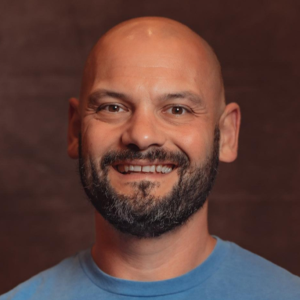
Adam is the Co-Founder of Sakari. Sakari is a business SMS service for sending text message alerts, reminders, events and notifications to customers and employees, wherever they are. Manage your entire business messaging in one location, with unlimited users, branch accounts and integration with over 1,300 applications.
Your email address will not be published
Explore new ways to leverage SMS automation across various industries. Discover how Sakari's SMS automation can transform your communication!
Boost ROI with automated text messages! Discover powerful examples to engage customers, increase sales, and streamline communication effectively with...
Learn how to elevate your web development company strategy with Sakari's SMS automation software. Engage with your customers & boost sales now!
With our 14-day free trial, you can dive in and explore all these features, with no commitment.